Tablets have become indispensable tools for reading, offering access to countless books, articles, and documents. However, the default settings on your tablet might not be ideal for extended reading sessions. To truly enjoy your digital library and minimize eye strain, it’s crucial to learn how to adjust tablet settings. This guide will walk you through the essential adjustments you can make to optimize your tablet for a comfortable and immersive reading experience.
Understanding Your Tablet’s Display Settings
Before diving into specific adjustments, it’s important to familiarize yourself with the core display settings available on your tablet. These settings typically include brightness, color temperature, font size, and text contrast. Each of these plays a vital role in how your eyes perceive the text on the screen.
Experiment with these settings to find a configuration that feels most comfortable for your eyes. Remember that optimal settings can vary depending on the ambient lighting conditions and your individual preferences.
Adjusting Brightness for Comfortable Reading
Brightness is one of the most critical settings to adjust for optimal reading. A screen that is too bright can cause eye strain and fatigue, especially in dimly lit environments. Conversely, a screen that is too dim can make it difficult to read and also lead to eye strain.
Here’s how to adjust brightness effectively:
- Automatic Brightness: Consider enabling automatic brightness, which adjusts the screen’s brightness based on the ambient light.
- Manual Adjustment: Manually adjust the brightness to a level that feels comfortable for your eyes in the current lighting conditions.
- Night Mode: Utilize night mode or dark mode, which reduces the overall brightness and contrast, making it easier on the eyes in dark environments.
Finding the right brightness level is a key step in creating a comfortable reading environment on your tablet. Take the time to experiment and find what works best for you.
Utilizing Blue Light Filters and Reading Modes
Blue light emitted from electronic devices can interfere with sleep patterns and contribute to eye strain. Many tablets now offer built-in blue light filters or reading modes that reduce the amount of blue light emitted from the screen.
Here’s how to take advantage of these features:
- Enable Blue Light Filter: Activate the blue light filter in your tablet’s settings, typically found under “Display” or “Accessibility.”
- Schedule Blue Light Filter: Schedule the blue light filter to turn on automatically during evening hours to minimize its impact on your sleep.
- Reading Mode: Explore dedicated reading modes that often adjust the screen’s color temperature and contrast to mimic the appearance of paper.
By reducing blue light exposure, you can improve your sleep quality and reduce eye strain during extended reading sessions.
Customizing Font Size and Style
The default font size and style on your tablet may not be ideal for your reading preferences. Fortunately, most tablets allow you to customize these settings to improve readability.
Consider the following adjustments:
- Increase Font Size: Increase the font size to a level that is comfortable for your eyes, especially if you have difficulty reading small text.
- Choose a Readable Font: Select a font that is easy to read and avoids overly stylized or decorative fonts. Serif fonts (like Times New Roman) are often preferred for print, while sans-serif fonts (like Arial) can be easier to read on screens.
- Adjust Font Weight: Adjust the font weight (boldness) to improve contrast and readability, especially for individuals with visual impairments.
Experiment with different font sizes and styles to find a combination that maximizes your reading comfort and comprehension.
Adjusting Text Contrast and Color Schemes
Text contrast refers to the difference in brightness between the text and the background. A higher contrast makes text easier to read, especially for individuals with visual impairments. Similarly, choosing the right color scheme can reduce eye strain and improve readability.
Here are some tips for adjusting text contrast and color schemes:
- Increase Contrast: Increase the text contrast in your tablet’s settings, if available.
- Invert Colors: Try inverting the colors (white text on a black background) for reading in dark environments.
- Explore Color Themes: Explore different color themes or accessibility options that offer high-contrast text and backgrounds.
Pay attention to how different contrast levels and color schemes affect your reading experience and choose the settings that minimize eye strain.
Disabling Animations and Distractions
Unnecessary animations and notifications can be distracting and disruptive during reading sessions. Disabling these features can help you focus and improve your reading comprehension.
Here’s how to minimize distractions:
- Disable Animations: Disable animations and transition effects in your tablet’s settings to reduce visual clutter.
- Silence Notifications: Silence notifications or enable “Do Not Disturb” mode to avoid interruptions during reading.
- Close Unnecessary Apps: Close any unnecessary apps running in the background to free up resources and improve performance.
Creating a distraction-free reading environment can significantly enhance your focus and enjoyment.
Exploring Accessibility Settings for Enhanced Reading
Tablets often include a range of accessibility settings designed to assist users with visual impairments or other disabilities. These settings can also be beneficial for anyone who wants to customize their reading experience.
Consider exploring the following accessibility options:
- Text-to-Speech: Use the text-to-speech feature to have the tablet read the text aloud.
- Magnification: Use the magnification feature to zoom in on specific areas of the screen.
- Color Correction: Use color correction filters to adjust the color palette for individuals with color blindness.
These accessibility features can make reading more accessible and enjoyable for a wider range of users.
Regular Breaks and Proper Posture
Adjusting your tablet’s settings is only part of the equation for optimal reading. It’s also essential to take regular breaks and maintain proper posture to prevent eye strain and neck pain.
Follow these tips for healthy reading habits:
- Take Regular Breaks: Follow the 20-20-20 rule: every 20 minutes, look at something 20 feet away for 20 seconds.
- Maintain Proper Posture: Sit upright with your shoulders relaxed and your tablet at eye level.
- Use a Tablet Stand: Consider using a tablet stand to hold your tablet at a comfortable viewing angle.
By combining optimized tablet settings with healthy reading habits, you can enjoy your digital library without sacrificing your comfort or well-being.
Testing and Refining Your Settings
Finding the perfect tablet settings for reading is an ongoing process. What works well for one person may not work as well for another. It’s important to experiment with different settings and refine your configuration over time.
Here’s how to test and refine your settings:
- Read for Extended Periods: Read for at least 30 minutes to an hour to assess the comfort and readability of your settings.
- Vary Lighting Conditions: Test your settings in different lighting conditions, such as bright sunlight, dim light, and darkness.
- Listen to Your Body: Pay attention to any signs of eye strain, fatigue, or discomfort and adjust your settings accordingly.
By continuously testing and refining your settings, you can create a truly personalized and optimal reading experience on your tablet.
Conclusion
Optimizing your tablet for reading is a worthwhile investment that can significantly enhance your enjoyment and reduce eye strain. By adjusting brightness, utilizing blue light filters, customizing font settings, and minimizing distractions, you can create a comfortable and immersive reading experience. Remember to take regular breaks and maintain proper posture to prevent fatigue. With a little experimentation and attention to detail, you can transform your tablet into the perfect reading companion.
FAQ
- What is the best brightness setting for reading on a tablet?
The best brightness setting depends on the ambient lighting. In bright environments, a higher brightness may be necessary, while in dimly lit environments, a lower brightness is preferable. Consider enabling automatic brightness or using night mode for optimal comfort.
- How does a blue light filter help with reading?
A blue light filter reduces the amount of blue light emitted from the tablet screen. Blue light can interfere with sleep patterns and contribute to eye strain, so reducing it can improve sleep quality and reduce eye fatigue during reading.
- What font size is recommended for reading on a tablet?
The recommended font size depends on your individual preferences and visual acuity. Experiment with different font sizes to find a level that is comfortable for your eyes and allows you to read without straining.
- Should I use dark mode for reading on my tablet?
Dark mode (white text on a black background) can be beneficial for reading in dark environments, as it reduces the overall brightness and contrast. However, some people find that dark mode can cause eye strain in bright environments, so it’s best to experiment and see what works best for you.
- How often should I take breaks when reading on a tablet?
It’s recommended to take breaks every 20-30 minutes when reading on a tablet. Follow the 20-20-20 rule: every 20 minutes, look at something 20 feet away for 20 seconds. This helps to reduce eye strain and fatigue.