In today’s fast-paced world, efficiency is key. One way to boost productivity is to leverage the power of voice-to-text technology. This article explores how to use voice-to-text for creating quick digital notes. It will cover choosing the right software, setting it up effectively, and mastering techniques for accurate and efficient dictation.
⚙️ Understanding Voice-to-Text Technology
Voice-to-text, also known as speech recognition, converts spoken words into written text. It has become an indispensable tool for professionals, students, and anyone looking to streamline their note-taking process. The technology has advanced significantly, offering greater accuracy and ease of use.
The core function relies on sophisticated algorithms that analyze sound waves and match them to corresponding words. This process requires powerful processing capabilities and extensive language models.
Consider the convenience of hands-free typing while multitasking or simply giving your fingers a break from constant keyboard use. Voice-to-text offers a significant advantage in terms of speed and accessibility.
✔️ Choosing the Right Voice-to-Text Software
Selecting the right software is crucial for an effective voice-to-text experience. Several options are available, each with its own strengths and weaknesses.
- Built-in Operating System Features: Windows and macOS both offer native voice recognition tools that are readily accessible.
- Dragon NaturallySpeaking: A premium option known for its high accuracy and advanced features, suitable for professionals.
- Google Docs Voice Typing: A free, web-based option integrated into Google Docs, ideal for basic note-taking.
- Otter.ai: A transcription service that excels in transcribing meetings and lectures, offering excellent accuracy.
- Mobile Apps: Numerous mobile apps, such as Speechnotes and Voice Notes, provide convenient on-the-go dictation.
Consider factors like accuracy, ease of use, compatibility with your devices, and pricing when making your choice. Free options are a good starting point, but premium software often provides superior performance.
💻 Setting Up Your Voice-to-Text Software
Proper setup is essential to maximize the accuracy and efficiency of your voice-to-text software. Follow these steps to get started:
- Install the Software: Download and install the chosen software on your computer or mobile device.
- Configure Microphone Settings: Ensure your microphone is properly connected and configured in your system settings.
- Complete the Training: Many programs offer a training module to learn your voice patterns and improve recognition accuracy.
- Adjust Language Settings: Select the correct language and dialect to ensure accurate transcription.
- Customize Commands: Explore the option to create custom voice commands for frequently used actions.
Take the time to fine-tune your settings for optimal performance. A well-configured system will significantly reduce errors and improve your overall experience.
✍️ Mastering Voice-to-Text Techniques
Effective dictation requires more than just speaking into a microphone. Mastering certain techniques can significantly improve accuracy and speed.
- Speak Clearly and Naturally: Enunciate your words clearly and maintain a natural pace. Avoid mumbling or speaking too quickly.
- Use Proper Punctuation: Dictate punctuation marks such as commas, periods, question marks, and exclamation points.
- Minimize Background Noise: Dictate in a quiet environment to reduce interference and improve accuracy.
- Take Breaks: Avoid fatigue by taking short breaks to rest your voice and maintain focus.
- Practice Regularly: Consistent practice will help you become more comfortable and proficient with voice-to-text.
Experiment with different techniques to find what works best for you. Regular practice will lead to significant improvements in your dictation skills.
💡 Tips for Accurate Dictation
Achieving accurate dictation involves a combination of proper setup, effective techniques, and attention to detail. Here are some additional tips to enhance accuracy:
- Use a High-Quality Microphone: A good microphone can significantly improve sound quality and reduce errors.
- Position the Microphone Correctly: Place the microphone close to your mouth, but not directly in front to avoid breath sounds.
- Correct Errors Immediately: Correct any errors as soon as you notice them to prevent them from compounding.
- Use Custom Dictionaries: Add specialized terms and names to your custom dictionary to improve recognition accuracy.
- Update Your Software Regularly: Keep your software updated to benefit from the latest improvements and bug fixes.
By following these tips, you can minimize errors and achieve highly accurate dictation results. Investing in good equipment and maintaining your software are worthwhile investments.
🚀 Advanced Voice-to-Text Strategies
Once you’ve mastered the basics, you can explore advanced strategies to further enhance your voice-to-text workflow.
- Create Templates: Develop templates for frequently used documents and notes to save time and effort.
- Use Voice Commands for Formatting: Learn voice commands to format text, such as bolding, italicizing, and creating lists.
- Integrate with Other Applications: Integrate your voice-to-text software with other applications, such as email and calendar, to streamline your workflow.
- Utilize Cloud-Based Services: Cloud-based services offer the advantage of accessibility from any device and automatic backups.
- Explore Third-Party Plugins: Discover third-party plugins that can add additional functionality and customization options.
These advanced strategies can significantly boost your productivity and efficiency. Experiment with different options to find what best suits your needs.
🛡️ Troubleshooting Common Issues
Even with proper setup and techniques, you may encounter occasional issues. Here are some common problems and their solutions:
- Poor Accuracy: Ensure your microphone is properly configured, speak clearly, and minimize background noise.
- Software Freezes: Restart the software or your computer to resolve temporary glitches.
- Microphone Not Working: Check your microphone connections and ensure it is selected as the default input device.
- Language Recognition Errors: Verify that the correct language and dialect are selected in the software settings.
- Compatibility Issues: Ensure the software is compatible with your operating system and other applications.
Consult the software’s documentation or online forums for additional troubleshooting tips. Addressing issues promptly will minimize disruptions to your workflow.
✨ Benefits of Using Voice-to-Text for Digital Notes
The advantages of using voice-to-text extend beyond mere convenience. It offers numerous benefits that can significantly enhance your productivity and accessibility.
- Increased Speed: Dictating is often faster than typing, allowing you to capture ideas and information more quickly.
- Improved Productivity: Hands-free typing enables multitasking and reduces physical strain, boosting overall productivity.
- Enhanced Accessibility: Voice-to-text provides an alternative input method for individuals with disabilities or limited mobility.
- Reduced Fatigue: Minimizing keyboard use can reduce fatigue and prevent repetitive strain injuries.
- Greater Flexibility: Voice-to-text allows you to create notes and documents from anywhere, without being tethered to a keyboard.
Embrace voice-to-text to unlock these benefits and transform your note-taking process. The technology offers a powerful tool for enhancing efficiency and accessibility.
❓ Frequently Asked Questions (FAQ)
What is the best voice-to-text software for beginners?
Google Docs Voice Typing is an excellent choice for beginners due to its simplicity and ease of use. It’s free, web-based, and requires no installation.
How can I improve the accuracy of voice-to-text?
To improve accuracy, speak clearly and naturally, use a high-quality microphone, minimize background noise, and train the software to recognize your voice.
Can I use voice-to-text on my smartphone?
Yes, many mobile apps offer voice-to-text functionality. Popular options include Speechnotes, Voice Notes, and the built-in voice typing features on iOS and Android devices.
Is voice-to-text suitable for transcribing audio recordings?
Yes, voice-to-text can be used for transcribing audio recordings. Software like Otter.ai is specifically designed for this purpose and offers excellent accuracy.
What are some advanced techniques for using voice-to-text?
Advanced techniques include creating templates, using voice commands for formatting, integrating with other applications, and utilizing cloud-based services for accessibility.